As a savvy Hatchbucker, you may be wanting to set up different Automations based on things Contacts are selecting their online form.
For example, you may want to start someone on a Nutrition specific campaign if they select "Nutrition" as one of their primary health & wellness goals.
You can do that by creating a Tag Rule based on fields in the Tag Comb or Tag Checkbox in your form.
First off, here’s how you can add tags to an Online Form:
- Start by selecting Online Forms under the Tools drop down menu on the Hatchbuck Dashboard
- Click the edit button attached the to the Online Form box and select Continue
- Under the Contact Fields sidebar, look for the Tag Comb and Tag Checkbox options:
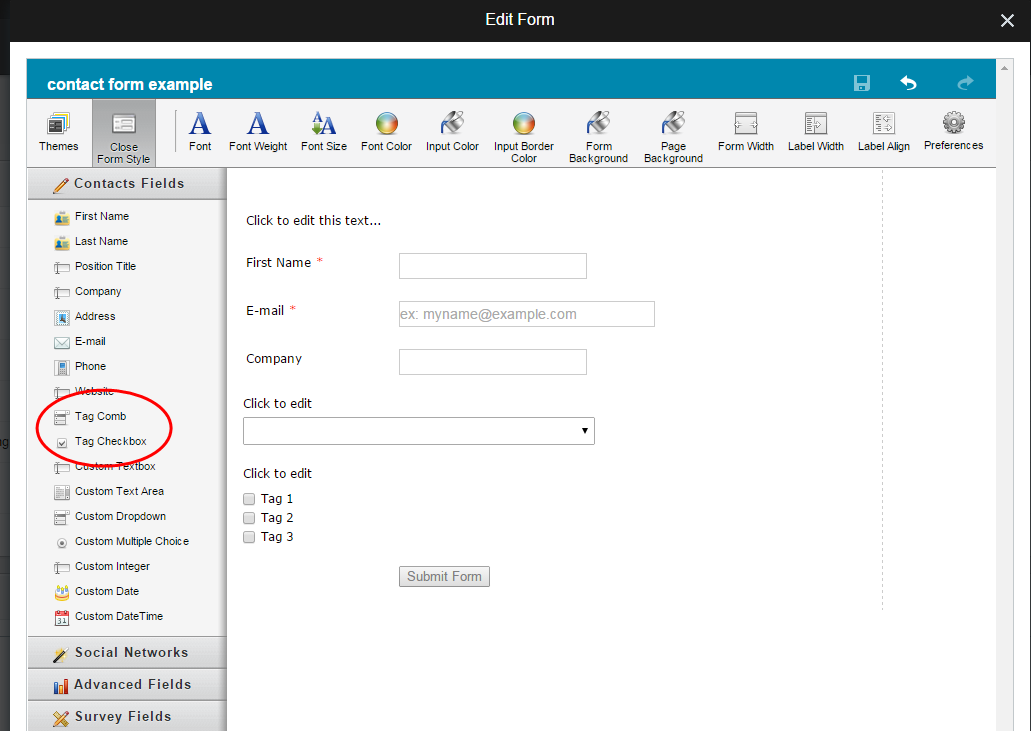
- Click and drag the options to where you want them to appear on your form.You can edit the names for your tags by clicking on the button below:
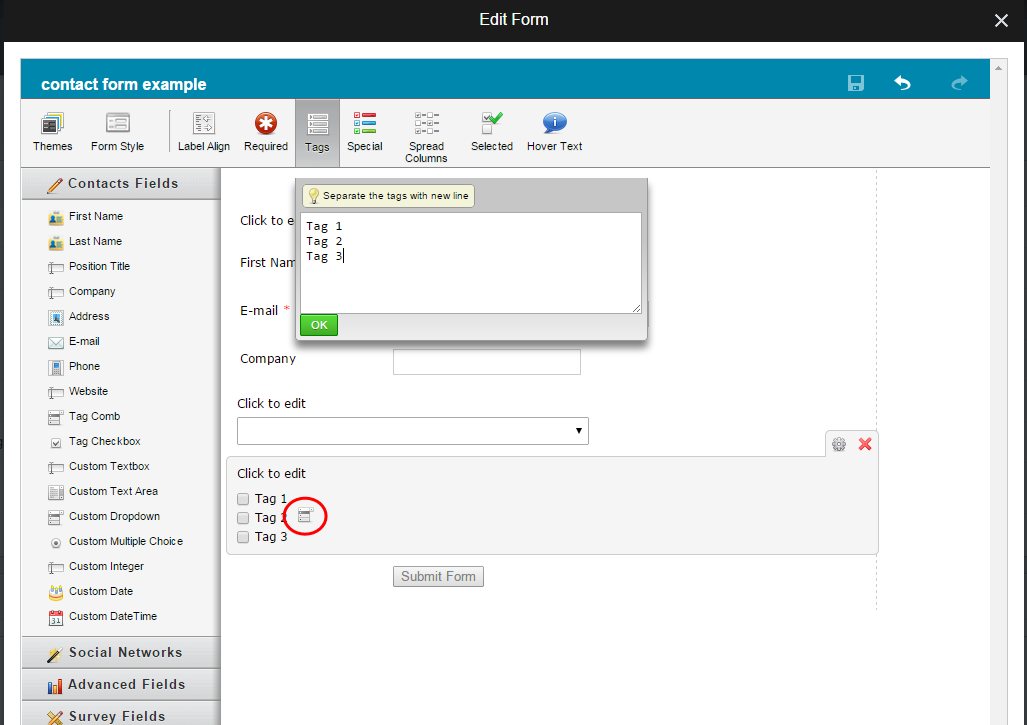
- Click on Close at the bottom of your form template to finish.
Now, here’s how you can apply various Tag Rules:
- Select Tools > Rules
- Click on which Tag Rule you want to use
- Click Edit Rule to make any needed changes
- Click Edit Automations to update what occurs upon reaching a specific tag score
- Select Save Changes when you are finished editing
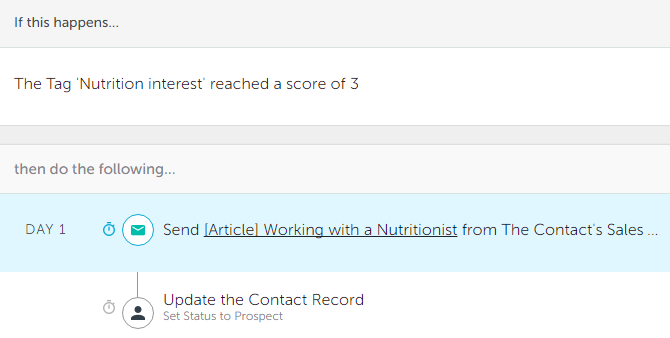
You can also create a new tag rule. Using Tag Rules
NOTE: If you ONLY want this rule to apply to form submissions, make sure the title of your tag in the form is different from ALL OTHER tags in your system. If you use the same tag on your form and within your system, the rule will apply for all contacts who reach the tag score.
