One of our favorite automation features is the Tag Rule function. It is designed to automate an action or series of actions, based on a tag reaching a certain score.
Here's how it works:
- Set up your tags so that they automatically rack up points on contacts when they do certain actions such as selecting a field on an Online Form, visiting a certain webpage, or clicking a particular link in an email
- Navigate to Tools > Rules > + New Tag Rule
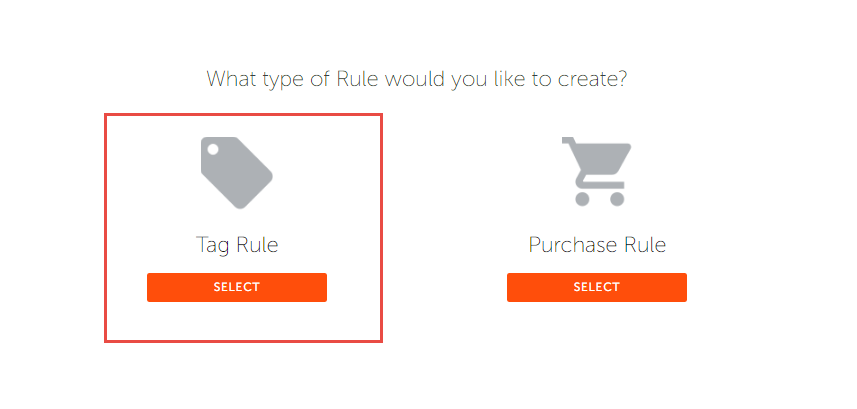
- Name your Tag Rule
- Select the Tag you would like to automate
- Your screen should look like this:
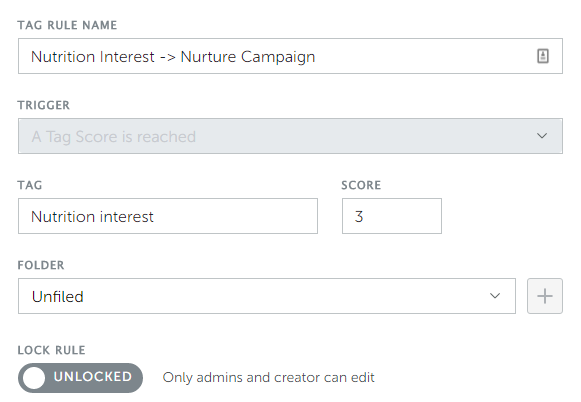
- Then choose a Tag Score you would like them to reach before initiating your Actions.
- Best practice: start lower than you think. Unless you have much higher traffic than the average business, try something between 2 and 5.
- Now it's time to decide what you want to do. Add as many automated actions as you wish.
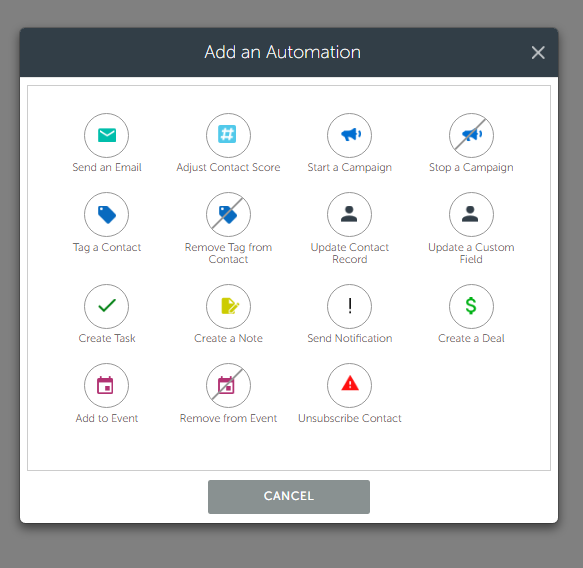
- Note: these actions will trigger immediately when the contact meets the parameters you defined.
The most common ways people use Tag Rules are to:
- Send the Sales Rep a Notification (email) to follow up with the contact
- Create a Task within Hatchbuck for the Sales Rep to follow up with the contact
- Start a Campaign based around that tag segment
- Send an email with a promotion specific to that tag segment
- Update the Contact Record to a warmer stage (ex: automatically moving the contact from a lead to a prospect in your contact statuses)
I set up my Nutrition Interest Tag Rule to look like this:
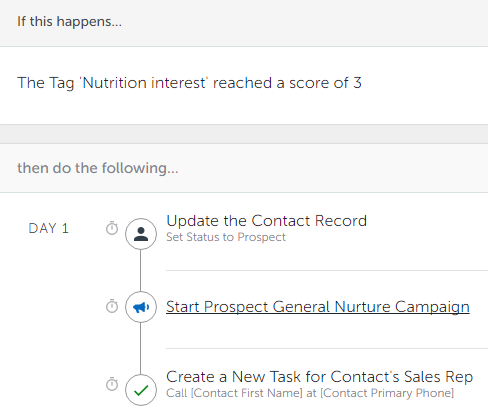
- I have created a task for my salesperson to call them personally
- I have started them on my Prospect General Nurture Campaign
- I have Updated their Contact Status to Prospect to reflect their engagement level
Using Tag Rules, I can AUTOMATICALLY send the right information to the right people at the right time, and add a personal touch to my highly engaged leads.
