One of Hatchbuck’s most useful features is the ability to track prospects and customers that visit your website and click on your emails. Its fun, it’s easy, and super useful! Follow these steps and start connecting with your visitors, engaging them in personalized campaigns, and turning them into loyal customers!
Go to Tools > Webpage tracking
At any point you can navigate to this area to quickly grab the tracking code you will use to track all pages of your website:
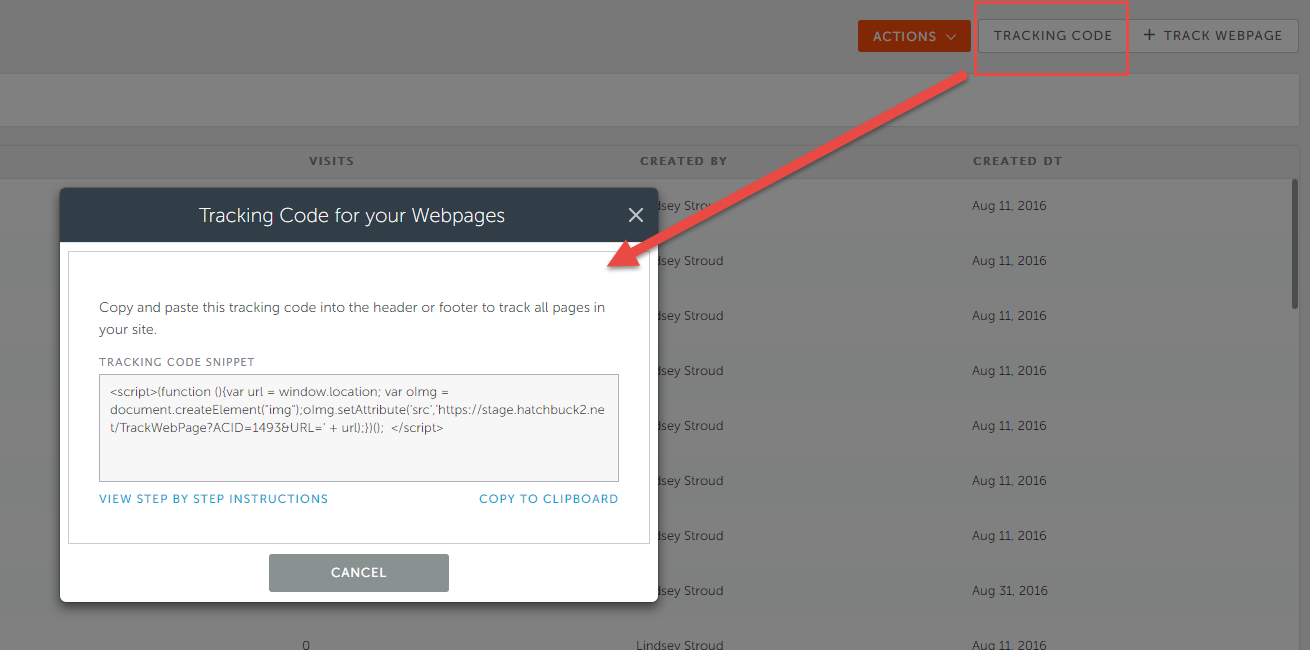
To track and add automations to individual pages, follow these steps:
- Click on the + Track New Webpage button at the top right corner
- You will see the screen below:
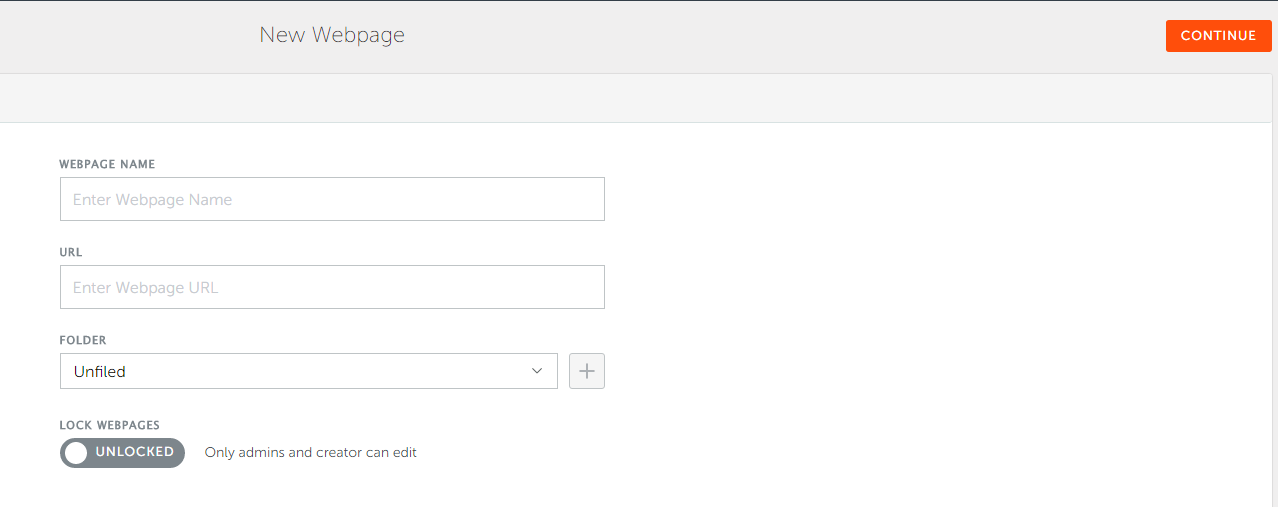
- Name your page (ex: Home page, Pricing Page)
- Copy/paste the page URL
- Lock out others (if needed) from making edits and/or organize it into a folder
- Continue
- Choose what Automations you would like to trigger once a Tracked Contact* visits that page
- Best practice: Tag the Contact when they visit the webpage (Example: "Visited Pricing Page") - other actions like sending them an automated email right away may not be received well, and email notifications could get overwhelming for you to manage.
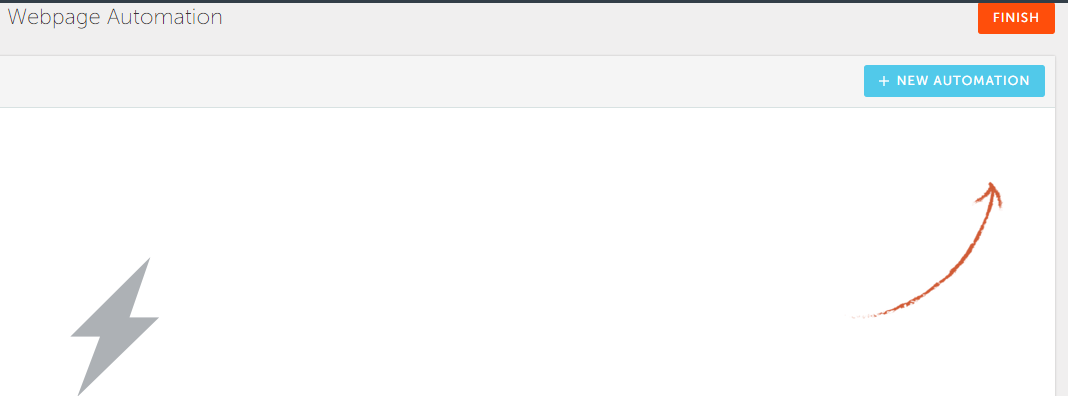
- Continue when finished
Placing the tracking code:
You will want to place before the last <body> tag either on each page you want tracked or in a constant area of your site- like the footer or header in most Wordpress sites.
<html>
<head></head>
<body>
This is where all your content in the body of your page will be
INSERT WEBPAGE TRACKING CODE HERE
</body>
</html>
- If you have a universal footer like WordPress offers, put your code in the footer. As people navigate through your website, those pages will automatically pull into Hatchbuck, so you don't have to put the code on each page.
- HB Hack: Add yourself as a user in the database, become a Tracked Contact* (by either filling out a form, or clicking a link in an email you send yourself), then navigate through every page in your site to pull them in all at once.
- Then, title and add actions to each page that has been pulled in
- Best practice: Think about your segments and add tags to your webpages that reflect those segments (eg: add a Red Wine tag to your webpage dedicated to Red Wine). That way visitors to the site will rack up that Tag and auto-segment themselves into Red Wine lovers!
- These are great articles on Tagging and Tag Rules.
*IMPORTANT: Tracked Contacts
Hatchbuck drops cookies on individual web browsers in order to track their visits to your webpage. Because of this, we ONLY track 2 types of people:
- People who click on links in your emails (sent through Hatchbuck)
- People who fill out your online forms (built in Hatchbuck)
