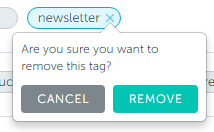Tags can be a great tool for your Hatchbuck success, but it is important to manage them properly. Here are the ways to Automatically and Manually add/remove these tags.
Automatically
- You can choose to Tag a Contact or Remove a Tag as an automation on: Campaigns, Email Templates, Online Forms, Webpage Tracking, Tag Rules, and Purchase Rules
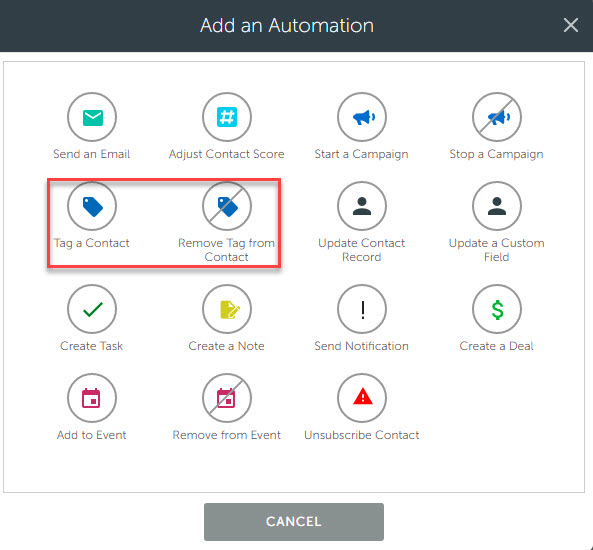
Manually (from the Contact Record):
- In the Contact Record, click the Add/Edit button next to your list of Tags
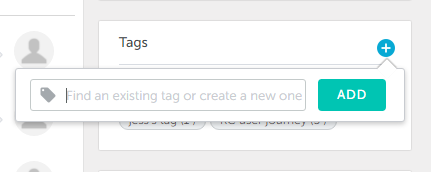
- Cick on the blue + circle to add
- Click on any tag, it will turn blue, and click the X to delete
- In the Contacts Tab, select the list of people you would like to add/remove the tag
- Click the Actions drop-down at the top of the screen and select to add or remove tags
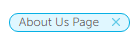
Manually (from the Contact List View)
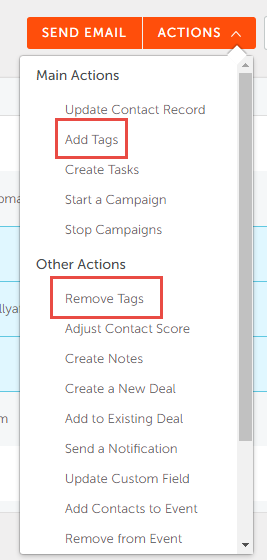
Manually (from Account Settings)
- If you would like to add a tag to your database without specifically tying it to a contact right away or you would like to remove a tag all together, you can do this in yourAccount Settings
- Select Customizations > Tags
- Create a New Tag by clicking button in the right corner or remove one by clicking the blue x in any tag pill