So you send out great emails... now what? Emails don't tell you much unless you can see everything full circle and check on engagement.
Using the Contact Activity filters you can easily search by behavior and learn more about your contacts.
Understanding what people in your database are doing will help you create more meaningful conversations and follow-up!
From the contacts tab click the filter icon

Scroll to Contact Activity
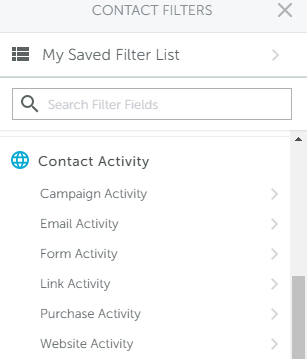
Campaign Activity
- choose if the contact is currently on, was on, or has never been on a campaign
- pick your desired campaign from the drop-down menu.
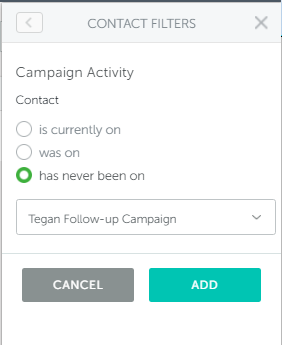
Email Activity
- View which contacts have been sent or not been sent any email communication
- You can also see if contact's were sent/not sent or scheduled to receive a specific email template
- Filter to see which contacts opened or did not open a particular template
- View which contacts took action and clicked on a link in your template and also see which contacts did not click through.
- See which contacts were sent an email but it bounced. Click here for bounce reasons explained
Filter by the time period for any email activity behavior
- If you select on, before or after a calendar will pop out so that you can select the desired date.
- If you select between you will be able to pick your two date ranges from dual calendars
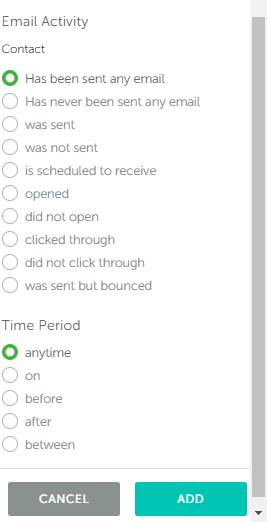
Form Activity
- Choose to find contacts that submitted or never submitted a form
- Pick your desired form from the drop-down menu
Add your desired time period
- If you select on, before or after a calendar will pop out so that you can select the desired date
- If you select between you will be able to pick your two date ranges from dual calendars
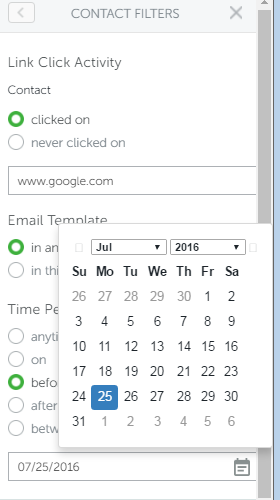
Link Activity
- You can search to see which contacts clicked or have never clicked on that particular web link in any template or in this template.
- Type in the link address you wish to check.
Specify the time period that you'd like to include in your search.
- If you select on, before or after a calendar will pop out so that you can select the desired date.
- If you select between you will be able to pick your two date ranges from dual calendars
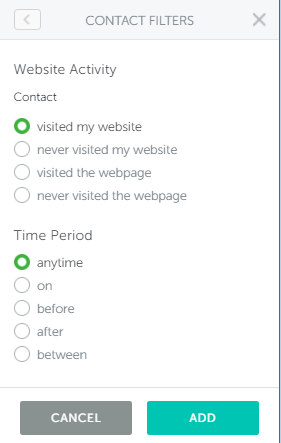
Website Activity
- view the contacts that have visited or never visited your website
Specify the time period of the visit
- If you select on, before or after a calendar will pop out so that you can select the desired date. If you
- Select between & you will be able to pick your two date ranges from dual calendars
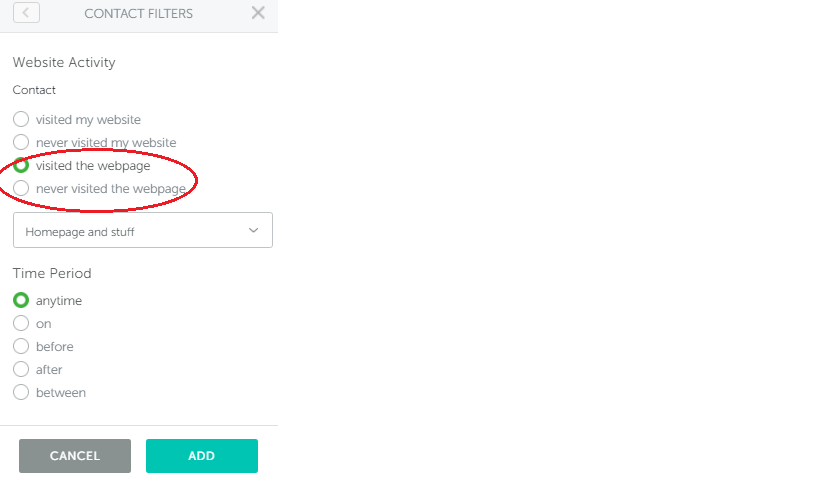
- Select visited or never visited the webpage to select a specific URL from the drop-down options
Specify the time period of the visit
If you select on, before or after a calendar will pop out so that you can select the desired date. If you
Select between & you will be able to pick your two date ranges from dual calendars
